When assembling a mining rig, it is important to check the BIOS settings of the motherboard. It is recommended that you disable the integrated graphics card in your mining rig.
In this guide, we will show you how to disable the built-in video card... Not all processors support video output. It is supported by most Intel processors and only a few AMD processor models. If your processor does not provide integrated video support, this guide is not relevant for you.
Please note that the BIOS layout is slightly different for different motherboard manufacturers. Therefore, the function to disable the integrated video card may be called a little differently or may be located in a different place.
First of all, you need to enter the BIOS of your motherboard. Follow these steps to enter it.
- Reload your rig.
- When the rig turns on, press several times DEL, F2, F8 or F12... Please note that different motherboards have different buttons to enter BIOS. Check your motherboard documentation for details.
When you enter BIOS, in most modern BIOSes you will need to go to Advanced mode first, usually by pressing the button F7.
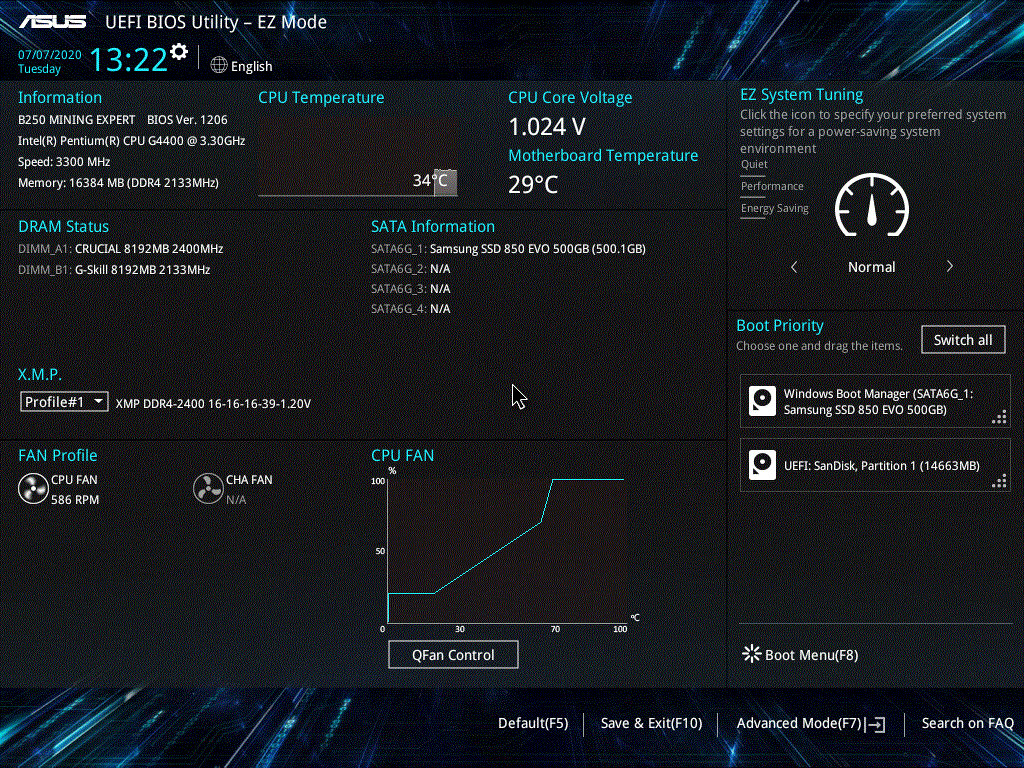
Disable the integrated video card in the bios of the ASUS motherboard
- Go to the Advanced tab
- Go to System Agent (SA) Configuration
- Go to Graphics Configuration
- Find iGPU Multi-Monitor and set it to Disabled
Disable the integrated video card in bios of Asrock motherboard
- Go to the Advanced tab
- Go to Chipset Configuration
- Find iGPU Multi-Monitor and set it to Disabled
Disable integrated graphics in bios of MSI motherboard
- Go to Settings> Advanced tab
- Go to Integrated Graphics Configuration
- Specify PEG for Initiate Graphic Adapter
- Find IGD Multi-Monitor and set it to Disabled
Disable the integrated video card in bios of the Gigabyte motherboard
- Go to the Chipset tab
- Find Integrated Graphics and set it to Disabled
Note that the monitor should now be connected to your physical graphics card as connecting it to the motherboard will not work.
